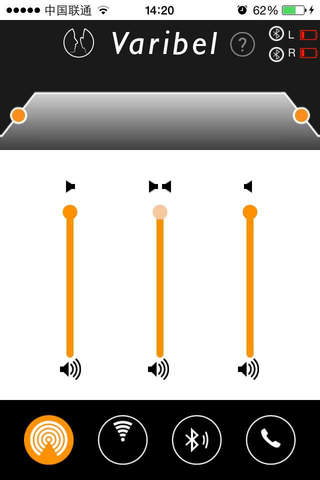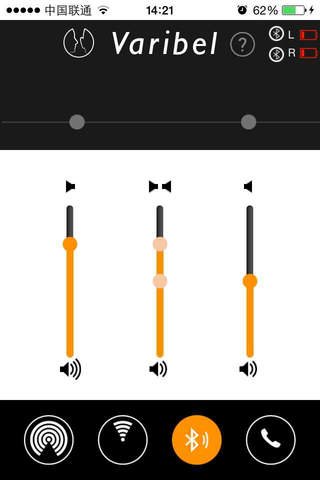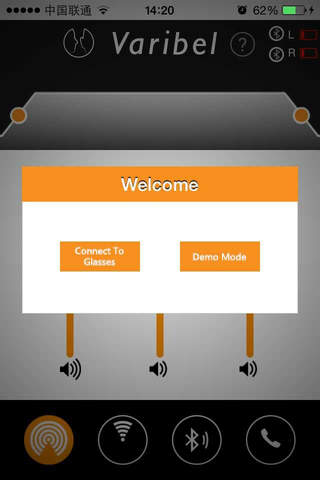
Varibel app for iPhone and iPad
Developer: wang huadong
First release : 25 Jun 2015
App size: 898.83 Kb
Intended use of the Varibel App.
The Varibel App is a remote control application for your Varibel Hearing glasses. You must have Varibel Hearing glasses in order to use this app.
With this app you can switch between the 4 programs of your Varibel hearing aids.
Within each program you can fine-tune the settings that have been pre-programmed by your licensed hearing aid dispenser. Please Note that this app is NOT intended for programming your hearing aids. Should you encounter any discomfort while using this app, please consult with your dispenser.
The Varibel Hearing glasses are equipped with 4 programs:
Omni:This program switches off the beam-forming capacities of the Varibel hearing aid glasses, creating a spacious sound experience where directionality is of lesser importance.
Unidirectional:This program makes maximum use of the power of the microphone arrays in the temples of your hearing aid glasses. Because of the unique beam-forming capacities of the Varibel hearing glasses, this program is the optimal choice for otherwise challenging noisy situations.
Bluetooth streamer:These settings are used while streaming audio (i.e. music) from your TV or mp3 player through Bluetooth.
Telephone:These settings are used while phoning through your Bluetooth connected telephone.
a. When you get an incoming call you can accept by:
i. Using the regular ‘accept call’ function of your phone
ii. pushing the button on one of the temples of your glasses
Making adjustments
Volume Controls
Within each of the 4 programs you can adjust the volume of your left and right ear independently.
Within the ‘omni’ or ‘Unidirectional’ programs you can additionaly adjust Low-cut and High-cut filters.
To adjust the volume of the left ear, move the handlebar UP or DOWN with the left slider to adjust accordingly.
To adjust the volume of the right ear, move the handlebar UP or DOWN with the right slider to adjust accordingly.
The middle slider controls both left and right ear volume simultaneously, this allows for ‘quick’ volume adjustments for left AND right ear volume, while keeping their balance unaltered.
Frequency control
The handlebars on each side of the graph at the top allow for basic filtering-out low and high frequencies, the so-called Low-Cut filter and High-Cut filter:
Frequencies to the left of the left handle are cut-off. Similarly, frequencies to the right of the right handle are cut off.
Sliding the left handle more to the left allows for even lower frequencies to pass through.
Sliding the right handle more to the right allows for even higher frequencies to pass through.
The resulting middle-section represents the bandwidth of frequencies you are able to hear.